Cisco SD-WAN: Configuring and Attaching Templates to WAN Edge devices for BGP configuration
Updated:
I recently joined a study group at RouterGods, focusing on Cisco SD-WAN solutions. Let me start first by saying thank you to my RouterGods friend Judson Bishop for organizing this study group. I also want to say thank to Tim at Carpe DMVPN, Ryan, and Cedric for sharing their knowledge and making the discussion very productive, fun and much easier to understand the complex concepts.
When learning about a new technology:
- Khawar Butt: “see it, touch it to believe it”.
- Judson’s friend : “build it, break it, fix it to learn it”.
Inspiring by these spirits, Judson has built a full-topology lab from the SD-WAN book in EVE-NG to learn based on practising with the lab. At the time we started the group, my computer was not powerful enough to run the full-topology in EVE-NG, so I rebuilt it in GNS3 (GNS3 has a way to limit the CPU and RAM resources for each appliance in the topology). My task was easy since Judson has done all heavy tasks such as designing the IP addressing scheme, setting up initial configurations.
And here is the topology in GNS3:
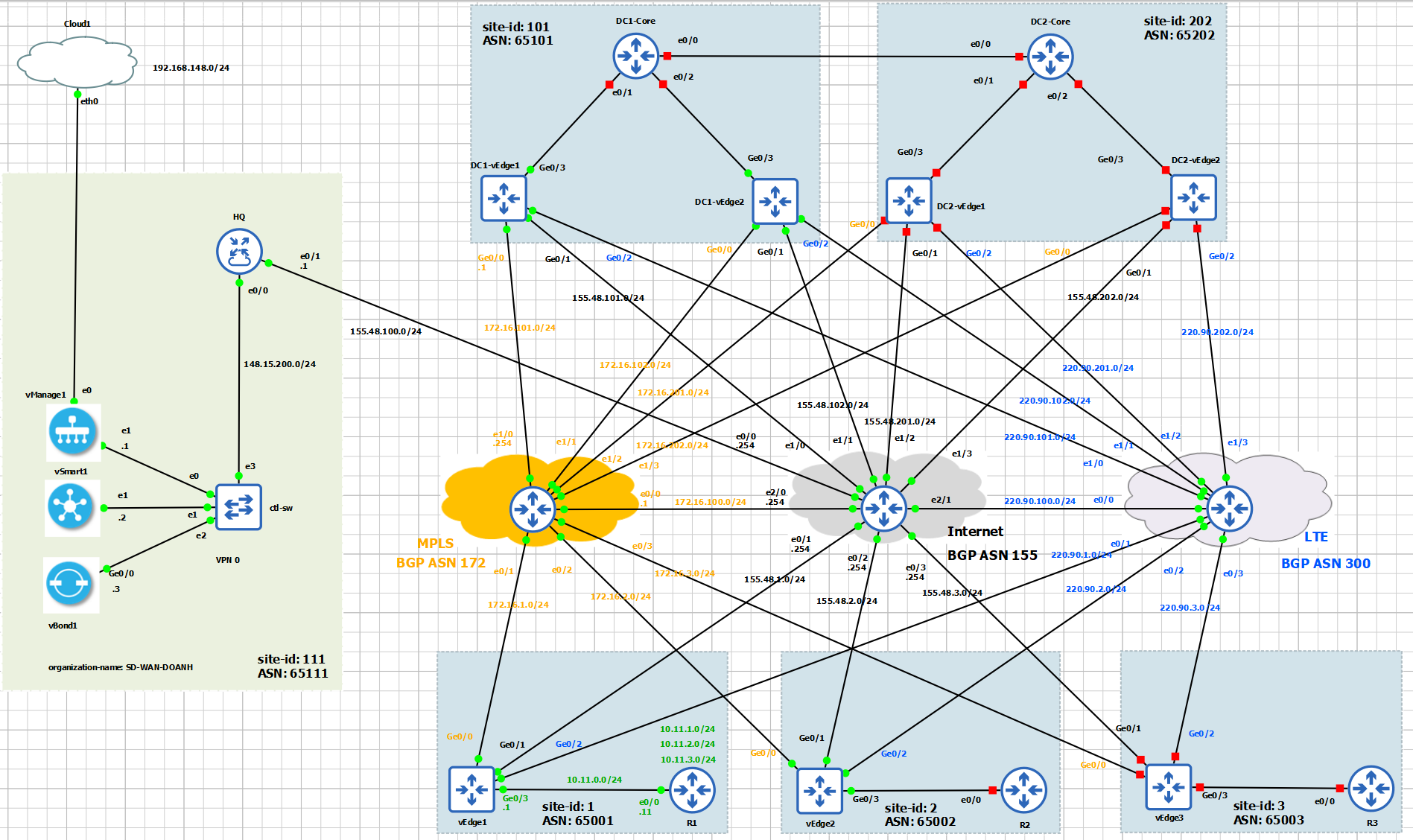
I have heard a lot about the power of SD-WAN: the way we can create Device and Feature templates from vManage GUI and applying a device template to a single device or multiple devices to push configuration to WAN Edge routers. All are very fantastic!!! However, as a beginner, I don’t know what a feature template or a device template is. I struggled to get my head around how to construct a device template, what are the required components, and how do we utilise them?
I highly recommend reading/watching the following top-notch resources from Tim that answer all the above questions.
Feature template is the building block of configuration for a specific technology feature that we want to enable or config, such as routing protocols (OSPF, BGP), interface parameters.
Device templates are a collection of feature templates and can be attached to the devices.
My purpose for this post is:
- to build the device template for configuration of
vEdge1,vEdge2, andDC1-vEdge1in the full-topology lab in GNS3, including System, banner, interfaces, and BGP configurations. - I will also take a further step to modify some feature templates (VPN Interface Ethernet templates), to include
the
restrictattribute andtunnel groupsoptions, to control the data plane connectivity among WAN Edge routers.
Let’s take a close look at vEdge1.
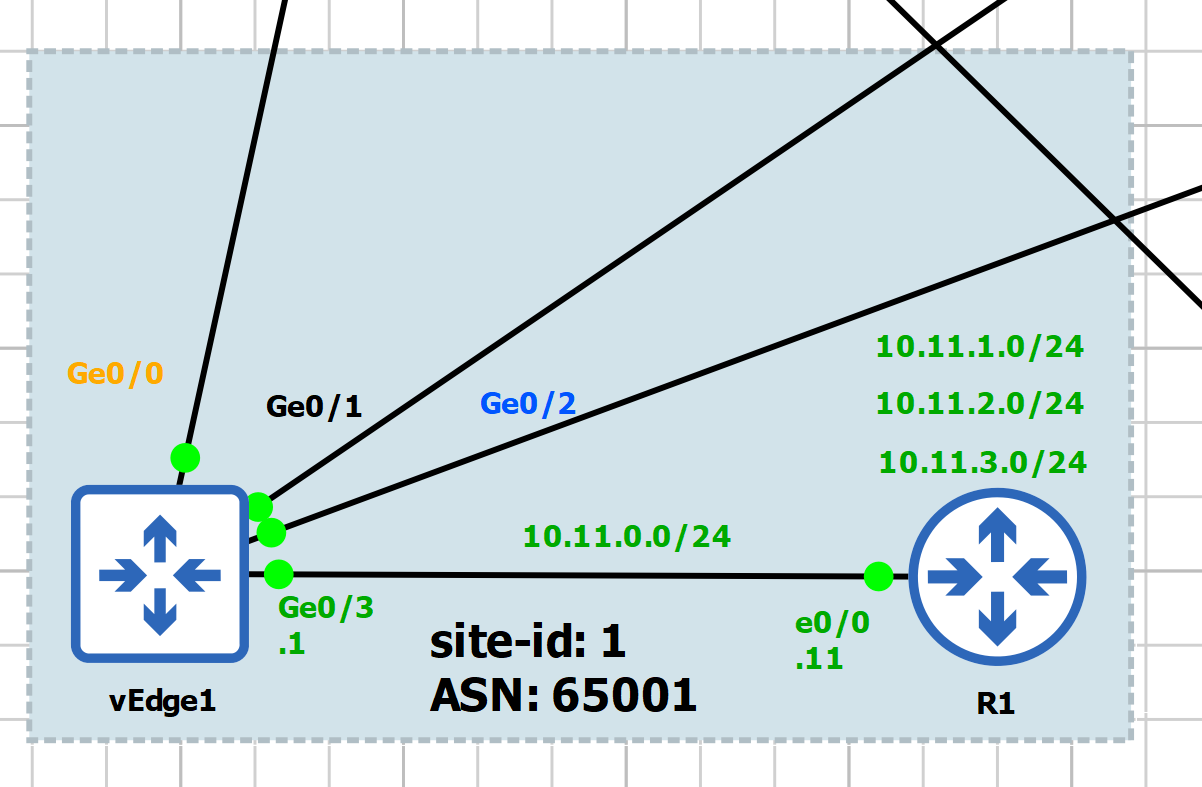
What we need for vEdge1:
- Transport VPN: VPN0, configuration for
Ge0/0,Ge0/1,Ge0/2 - Service VPN: VPN1, configuration for
Ge0/3 - Management VPN: VPN512, configuration for
eth0 - BGP neighbor with Internet via
Ge0/1and BGP neighbor with LTE via ‘Ge0/2’
Let’s start building piece-by-piece the necessary feature templates:
- Create system template
- Create banner template (optional)
- Create VPN templates: VPN0, VPN1, VPN512
- Create VPN Interface templates: VPNINT-VPN0-G0, G1, G2; VPNINT-VPN1-G3, VPNINT-VPN512-E0
- Create BGP template
1. Create Feature Template
Before starting create template, it is very important to plan the template name properly. We need to come up with a meaningful way to name the template that is suitable for the intent use of the template. For example, let’s us consider the following naming convention:
- System template for vEdge Cloud at a Branch: BR-VE-SYSTEM
- VPN template for vEdge Cloud at a Branch: BR-VE-VPN-VPN0
When we create a template, for each parameter we have three types of settings as follows:
- Global: Apply to all devices using this template, will not be asked for this parameter when the template is attached to a device.
- Device specific: when apply template, we will need to specify this parameter.
- Default: Factory default value.
1.1. Create System Template
This template is used for the Branch WAN Edge router, the type of the router is vEdge Cloud, and contains the system information.
- Template Name: BR-VE-SYSTEM
- Site ID: Device Specific
- System IP: Device Specific
- Hostname: Device Specific
- Timezone: Global: Europe/London
- Console Baud Rate: Default
We create the first BR-VE-SYSTEM template as in the following figure.
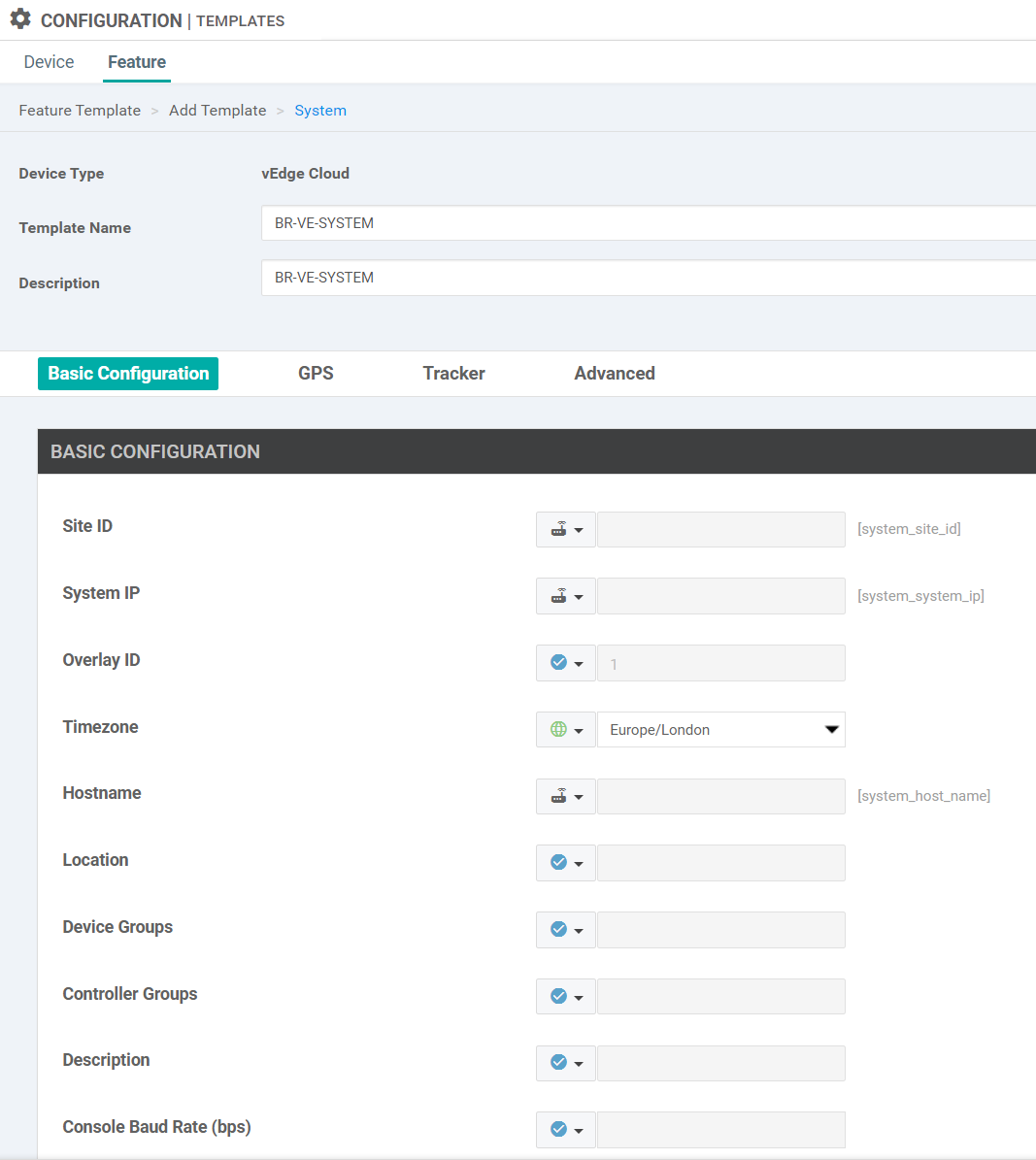
1.2. Create Banner Template (Optional)
- Template name: VE-banner
- Description: VE-banner
- Login banner: Global “This is vEdge Cloud Login banner”
- MOTD banner: Global “This is vEdge Cloud MOTD banner”
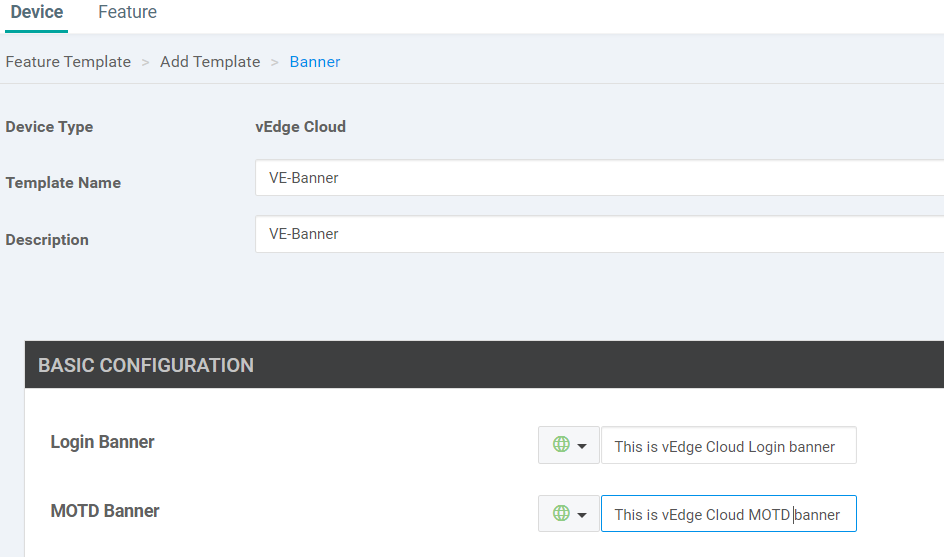
1.3. Create VPN Templates
Create VPN0 Template
- Template Name: BR-VE-VPN-VPN0
- Description: BR-VE-VPN-VPN0
- Basic configuration:
- VPN: Global: 0
- Name: Global: Transport VPN
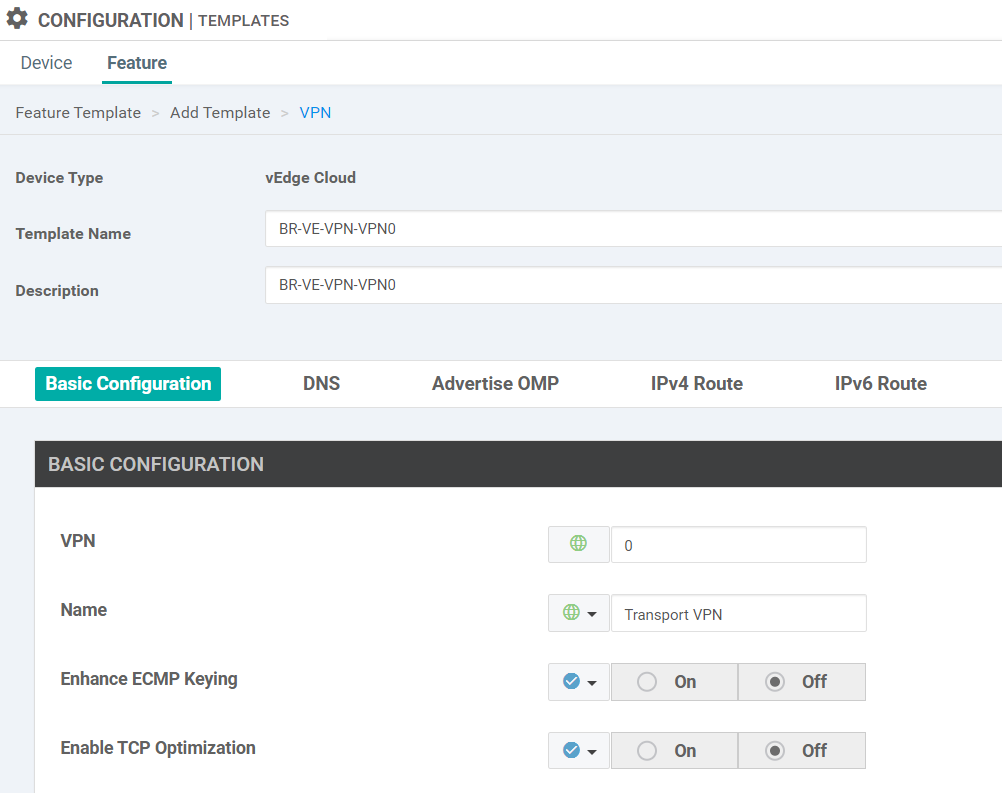
- IPv4 Route Configuration:
- Prefix: Global: Default
- Next Hop: Device Specific
- Key Value: vpn0_next_hop_ip_address_0
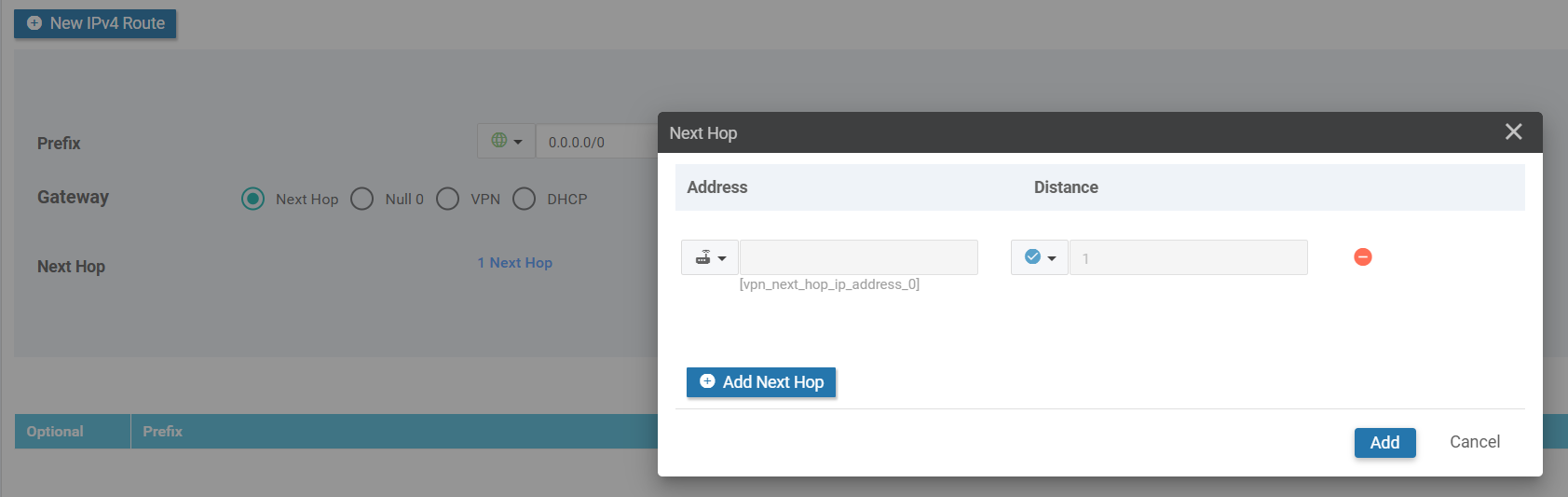
Create VPN1 Template
- Template Name: BR-VE-VPN-VPN1
- Description: BR-VE-VPN-VPN1
- Basic configuration:
- VPN: Global: 1
- Name: Global: Service VPN
Create VPN512 Template
- Template Name: BR-VE-VPN-VPN512
- Description: BR-VE-VPN-VPN512
- Basic configuration:
- VPN: Global: 512
- Name: Global: Management VPN
1.4. Create VPN Interface Ethernet Templates
Create BR-VE-VPNINT-VPN0-G0
- Template Name: BR-VE-VPNINT-VPN0-G0
- Description: BR-VE-VPNINT-VPN0-G0
- Basic Configuration
- Shutdown: Global: No
- Interface Name: Global: ge0/0
- Description: Global: Transport MPLS
- IPv4 Address:
- Static: Device Specific
- Key Value: vpn_g0_if_ipv4_address
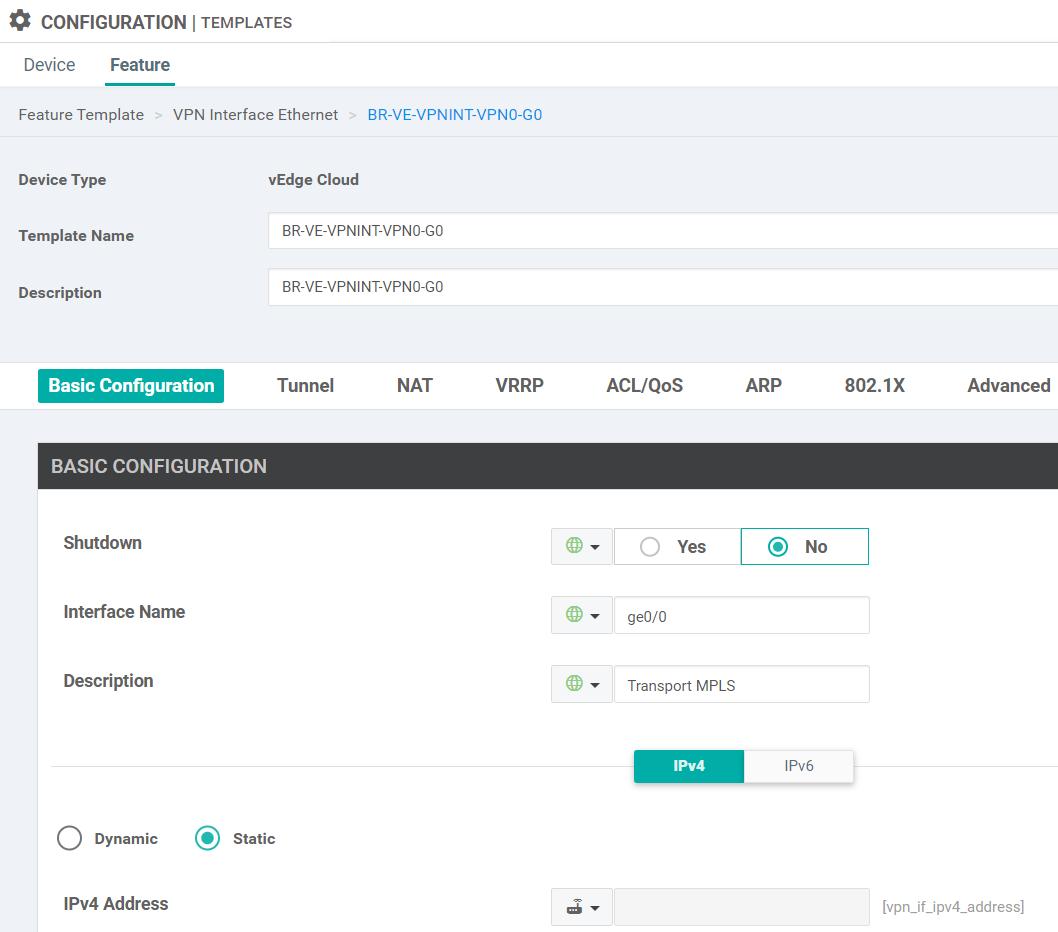
- Tunnel
- Tunnel Interface: Global: On
- Color: Global: mpls
- Allow Service
- All: Global: On
- NETCONF: Global: On
- SSH: Global: On
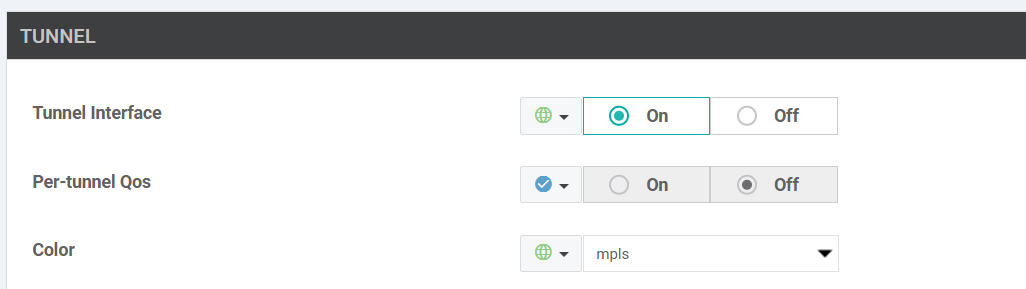
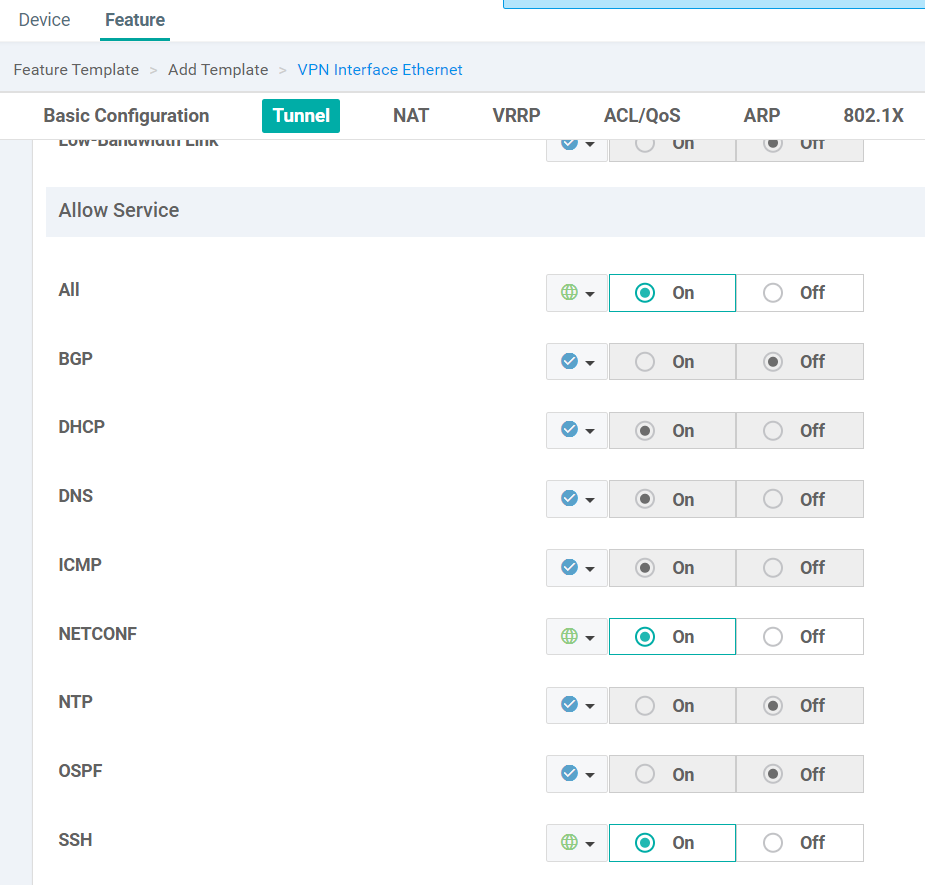
Create BR-VE-VPNINT-VPN0-G1
Copy from BR-VE-VPNINT-VPN0-G0, only change the following fields:
- Interface name: ‘ge0/1’
- Description:
Transport Internet - Select color as
biz-internet
Create BR-VE-VPNINT-VPN0-G2
Copy from BR-VE-VPNINT-VPN0-G0, only change the following fields:
- Interface name: ‘ge0/2’
- Description:
Transport LTE - Select color as
lte
Create BR-VE-VPNINT-VPN1-G3
- Template Name: BR-VE-VPNINT-VPN1-G3
- Description: BR-VE-VPNINT-VPN1-G3
- Basic Configuration
- Shutdown: Global: No
- Interface Name: Global: ge0/3
- Description: Global: Service VPN1 Interface
- IPv4 Address:
- Static: Device Specific
- Key Value: vpn_g3_if_ipv4_address
Create BR-VE-VPNINT-VPN512-ETH0
- Template name: BR-VE-VPNINT-VPN512-ETH0
- Description: BR-VE-VPNINT-VPN512-ETH0
- Interface name: Global eth0
- IPv4: Dynamic
1.5. Create Routing Feature Templates
Create OSPF Template
- Template name: BR-VE-OSPF-VPN0
- Description: BR-VE-OSPF-VPN0
- Router ID: Default
- Area number: Global: 0
- Add interface:
- Interface name: Global ge0/0
- Advanced options: OSPF network type: Global point-to-point
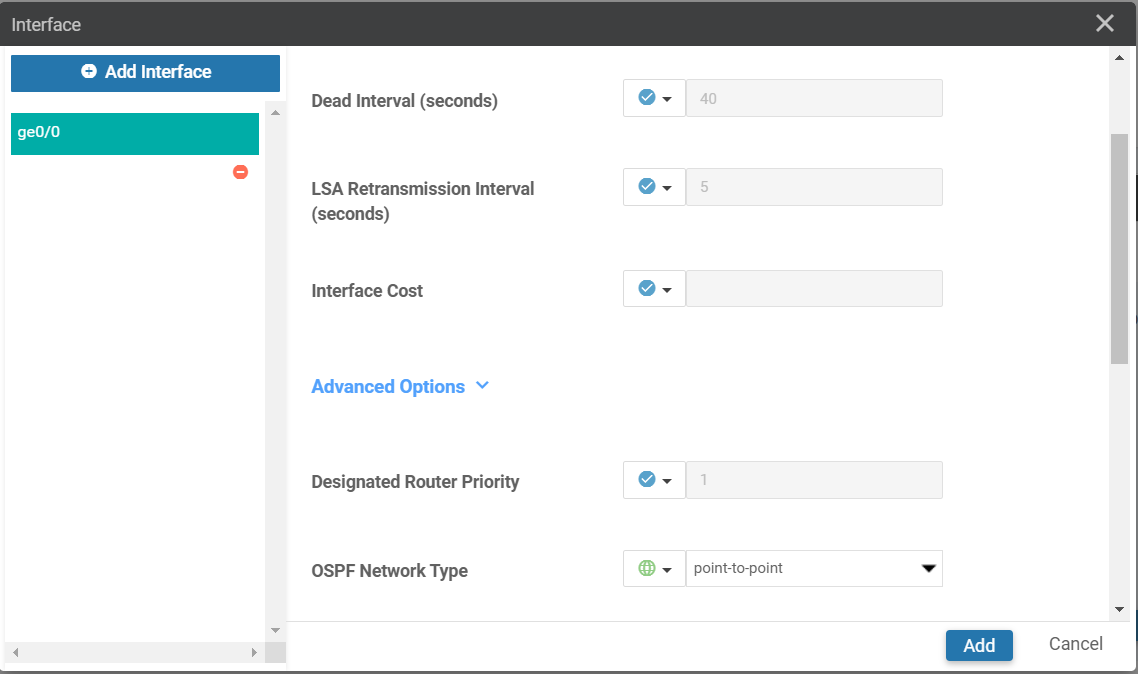
Create BGP Template
BR-VE-BGP-VPN0
- Template Name: BR-VE-BGP-VPN0
- Basic Configuration
- Shutdown: Global: No
- AS Number: Device Specific
- Key Value: bgp_local_as_num
- Adding Neighbor to LTE transport
- Address: Device Specific
- Key Value: bgp_lte_neighbor_address
- Remote AS: Global: 300
- Address Family: Global: On
- Address Family: Global: IPv4-Unicast
- Adding Neighbor to biz-internet transport
- Address: Device Specific
- Key Value: bgp_biz_neighbor_address
- Remote AS: Global: 155
- Address Family: Global: On
- Address Family: Global: IPv4-Unicast
2. Create Device Template
2.1. BR-VE-DEV-TEMP
- Template Name: BR-VE-DEV-TEMP
- Description: BR-VE-DEV-TEMP
- Basic Information
- System: BR-VE-SYSTEM
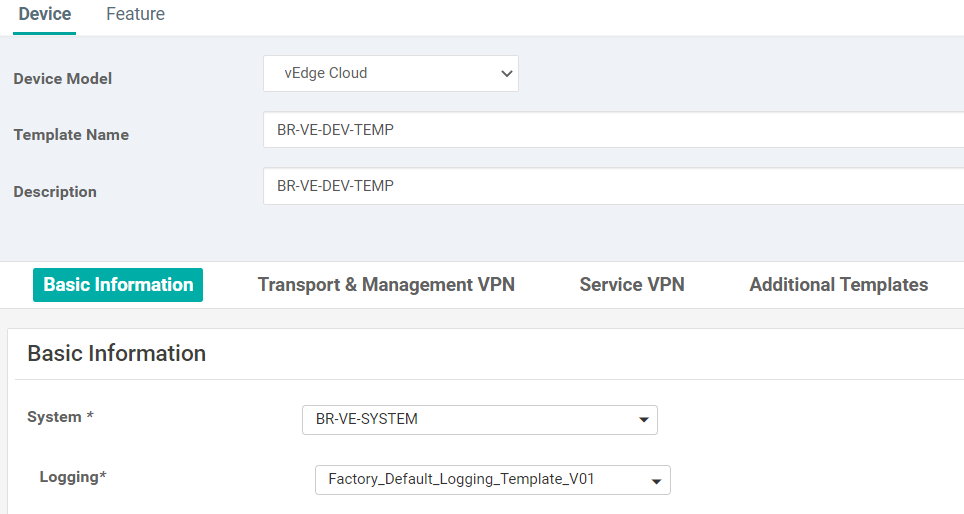
- Transport and Management VPN
- VPN 0: BR-VE-VPN-VPN0
- BGP: BR-VE-BGP-VPN0
- OSPF: BR-VE-OSPF-VPN0
- VPN Interface:
- BR-VE-VPNINT-VPN0-G0
- BR-VE-VPNINT-VPN0-G1
- BR-VE-VPNINT-VPN0-G2
- VPN 512: BR-VE-VPN-VPN512
- VPN Interface:
- BR-VE-VPNINT-VPN512-ETH0
- VPN Interface:
- VPN 0: BR-VE-VPN-VPN0
- Service VPN
- VPN 1: BR-VE-VPN-VPN1
- VPN Interface: BR-VE-VPNINT-VPN1-G3
- VPN 1: BR-VE-VPN-VPN1
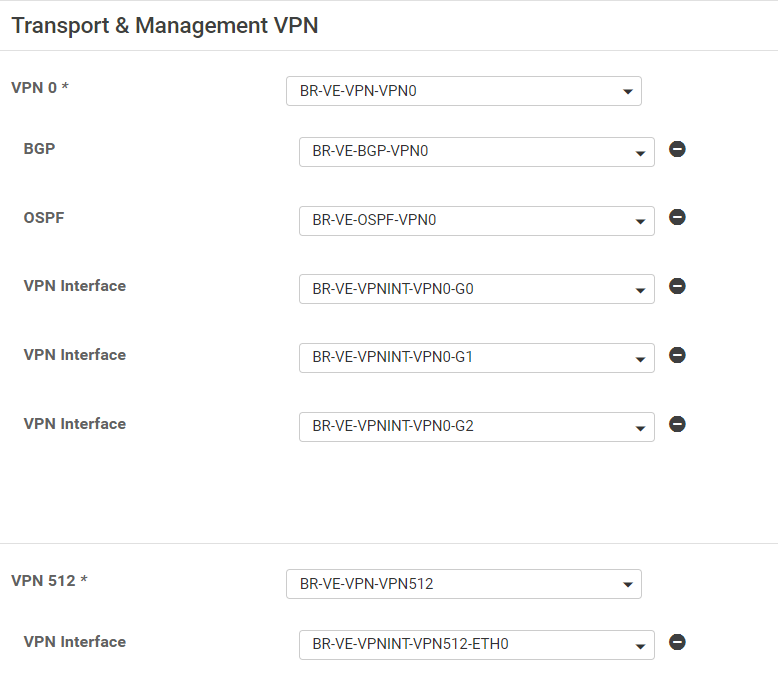
- Additional Templates:
- Banner: VE-Banner
2.2. Attach device template to WAN Edges
-
Use the addressing scheme in the topology to fill in the variables when apply the device template.
-
Attach vEdge1
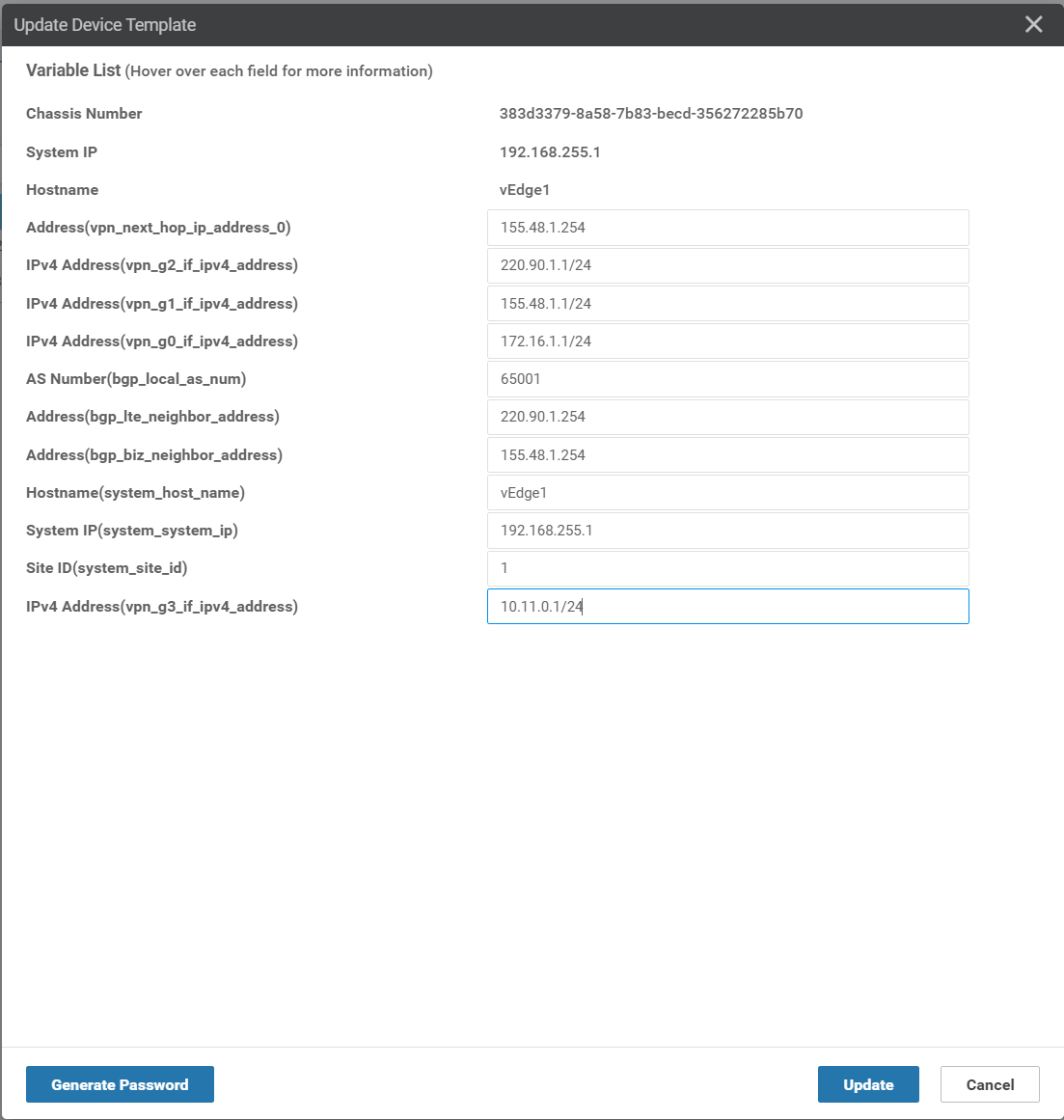
- Attach vEdge2
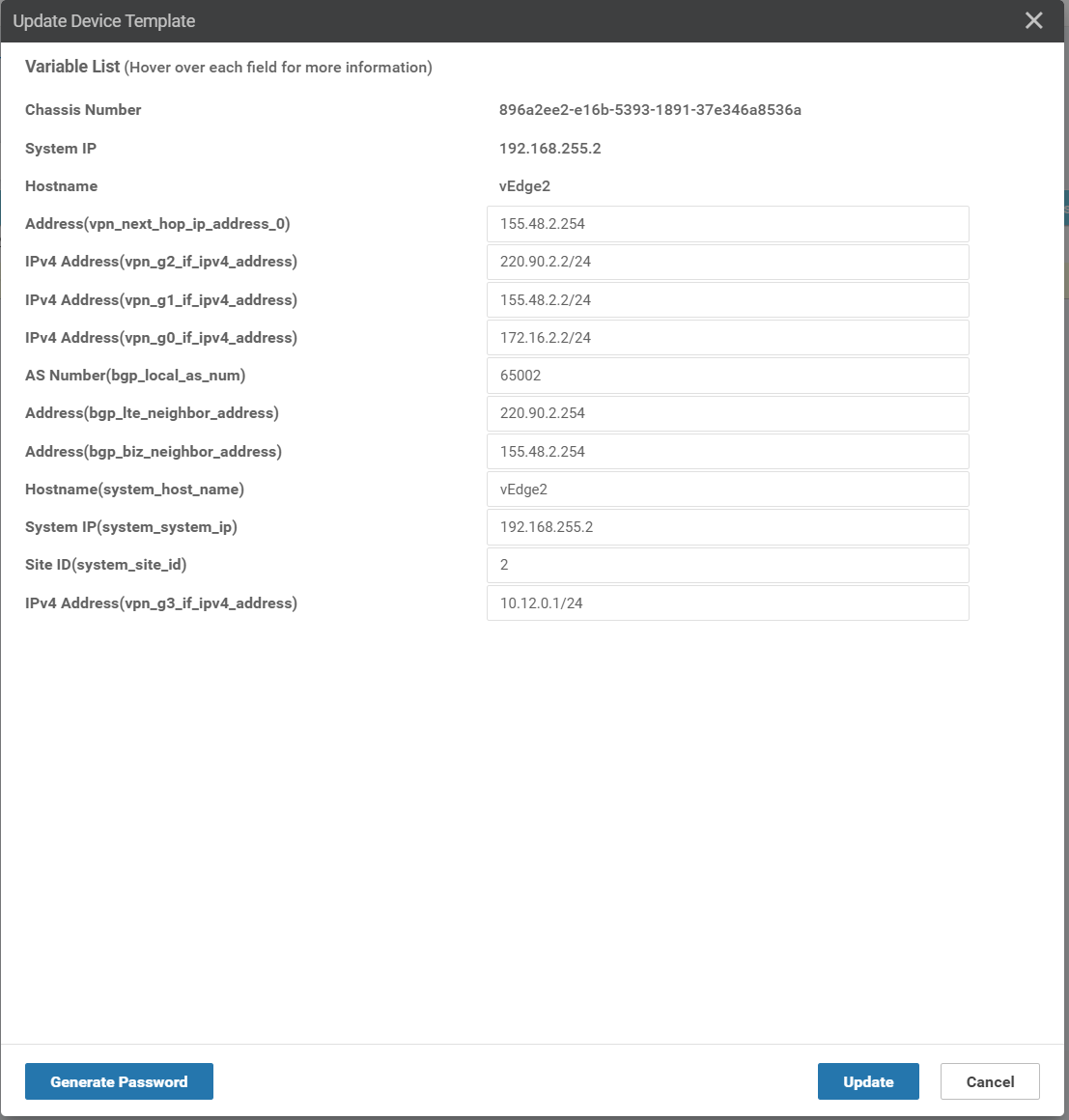
- Check the BGP configuration on
vEdge1
vEdge1# sh bgp summary
vpn 0
bgp-router-identifier 192.168.255.1
local-as 65001
rib-entries 49
rib-memory 5488
total-peers 2
peer-memory 9632
Local-soo SoO:0:1
ignore-soo
MSG MSG OUT PREFIX PREFIX PREFIX
NEIGHBOR AS RCVD SENT Q UPTIME RCVD VALID INSTALLED STATE
---------------------------------------------------------------------------------------------------------
155.48.1.254 155 100 89 0 0:01:23:56 25 25 18 established
220.90.1.254 300 98 89 0 0:01:23:53 25 25 7 established
- Check the BGP configuration on
vEdge2
vEdge2# sh bgp summary
vpn 0
bgp-router-identifier 192.168.255.2
local-as 65002
rib-entries 49
rib-memory 5488
total-peers 2
peer-memory 9632
Local-soo SoO:0:2
ignore-soo
MSG MSG OUT PREFIX PREFIX PREFIX
NEIGHBOR AS RCVD SENT Q UPTIME RCVD VALID INSTALLED STATE
---------------------------------------------------------------------------------------------------------
155.48.2.254 155 11 10 0 0:00:06:52 25 25 18 established
220.90.2.254 300 11 12 0 0:00:06:42 25 25 7 established
- Check the OMP routes
vEdge1# sh omp routes 10.12.0.0/24
---------------------------------------------------
omp route entries for vpn 1 route 10.12.0.0/24
---------------------------------------------------
RECEIVED FROM:
peer 192.168.255.112
path-id 1
label 1003
status C,I,R
loss-reason not set
lost-to-peer not set
lost-to-path-id not set
Attributes:
originator 192.168.255.2
type installed
tloc 192.168.255.2, biz-internet, ipsec
ultimate-tloc not set
domain-id not set
overlay-id 1
site-id 2
preference not set
tag not set
origin-proto connected
origin-metric 0
as-path not set
community not set
unknown-attr-len not set
3. Control BFD connection among WAN Edge routers
3.1. Full-mesh connectivity
There are private and public colors.
- Public colors: 3g, biz-internet, public-internet, lte, blue, bronze, custom1, custom2, custom3, gold, green, red, silver. Use when there is a NAT between WAN Edge devices
- Private colors: metro-ethernet, mpls, private1 to private6. Only use when there is no NAT between devices (overlay).
When establishing the IPsec data plane, a full-mesh connectivity between all routers in the fabric is established by default.
Consider vEdge1 with 3 colors: mpls, biz-internet, lte:
vEdge1# show omp tlocs advertised | b ADD
ADDRESS
FAMILY TLOC IP COLOR ENCAP
--------------------------------------------------
ipv4 192.168.255.1 mpls ipsec
192.168.255.1 biz-internet ipsec
192.168.255.1 lte ipsec
Consider vEdge2 with 3 colors: mpls, biz-internet, lte:
vEdge2# show omp tlocs advertised | b ADD
ADDRESS
FAMILY TLOC IP COLOR ENCAP
--------------------------------------------------
ipv4 192.168.255.2 mpls ipsec
192.168.255.2 biz-internet ipsec
192.168.255.2 lte ipsec
Let’s see the BFD connections between vEdge1 (3 colors: mpls, biz-internet, lte) and vEdge2 (3 colors: mpls, biz-internet, lte). Each vEdge has three colors, so with full-mesh connectivity we have 3*3 = 9 BFD connections.
vEdge1# show bfd sessions
SOURCE TLOC REMOTE TLOC DST PUBLIC DST PUBLIC DETECT TX
SYSTEM IP SITE ID STATE COLOR COLOR SOURCE IP IP PORT ENCAP MULTIPLIER INTERVAL(msec) UPTIME TRANSITIONS
-------------------------------------------------------------------------------------------------------------------------------------------------------------------------------------------------------------
192.168.255.2 2 up biz-internet biz-internet 155.48.1.1 155.48.2.2 12346 ipsec 7 1000 0:00:38:06 0
192.168.255.2 2 up biz-internet mpls 155.48.1.1 172.16.2.2 12426 ipsec 7 1000 0:00:01:00 0
192.168.255.2 2 up biz-internet lte 155.48.1.1 220.90.2.2 12426 ipsec 7 1000 0:00:01:00 0
192.168.255.2 2 up mpls biz-internet 172.16.1.1 155.48.2.2 12346 ipsec 7 1000 0:00:00:58 0
192.168.255.2 2 up mpls mpls 172.16.1.1 172.16.2.2 12426 ipsec 7 1000 0:00:00:58 0
192.168.255.2 2 up mpls lte 172.16.1.1 220.90.2.2 12426 ipsec 7 1000 0:00:00:58 0
192.168.255.2 2 up lte biz-internet 220.90.1.1 155.48.2.2 12346 ipsec 7 1000 0:00:00:58 0
192.168.255.2 2 up lte mpls 220.90.1.1 172.16.2.2 12426 ipsec 7 1000 0:00:00:58 0
192.168.255.2 2 up lte lte 220.90.1.1 220.90.2.2 12426 ipsec 7 1000 0:00:00:58 0
To control the data plane connectivity (BFD connections), we can set the restrict attribute or configure tunnel
groups.
3.1. Control BFD connections with Restrict Attribute
The restrict attribute needs to be defined per site and can be 1 or 0.
- restrict = 1: this device will only form the tunnels with other TLOCs advertising the color
- retrict = 0: can form tunnels with other colors
To set the restrict attribute of a color, we have to configure the VPN Interface associated with this color. For
example:
- configure
BR-VE-VPNINT-VPN0-G0to set therestrictattribute formplscolor. - configure
BR-VE-VPNINT-VPN0-G1to set therestrictattribute forbiz-internetcolor. - configure
BR-VE-VPNINT-VPN0-G2to set therestrictattribute forltecolor.
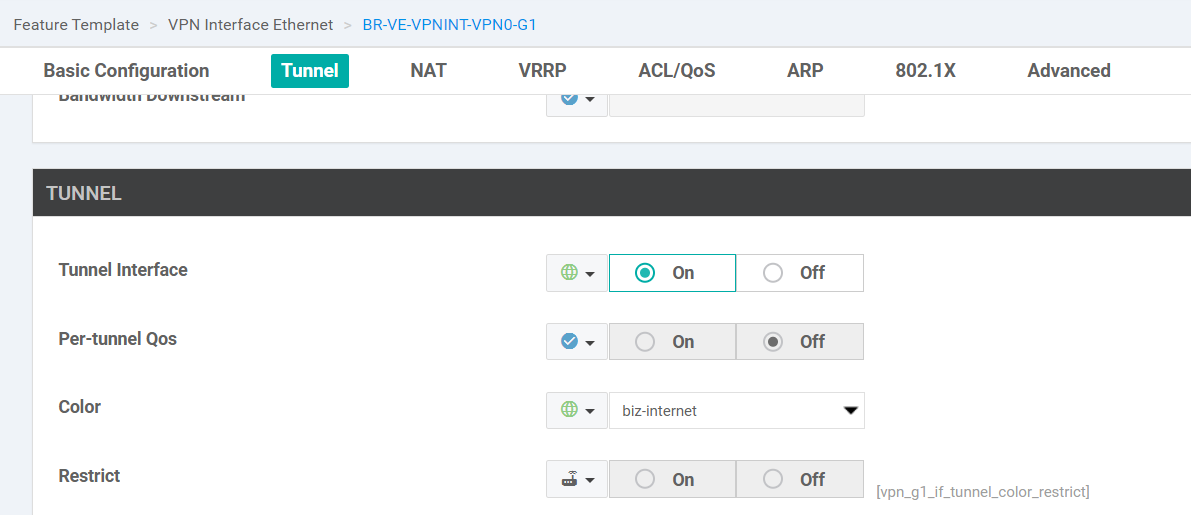
Push the configuration to the vEdge1 and vEdge2: Check the restrict box
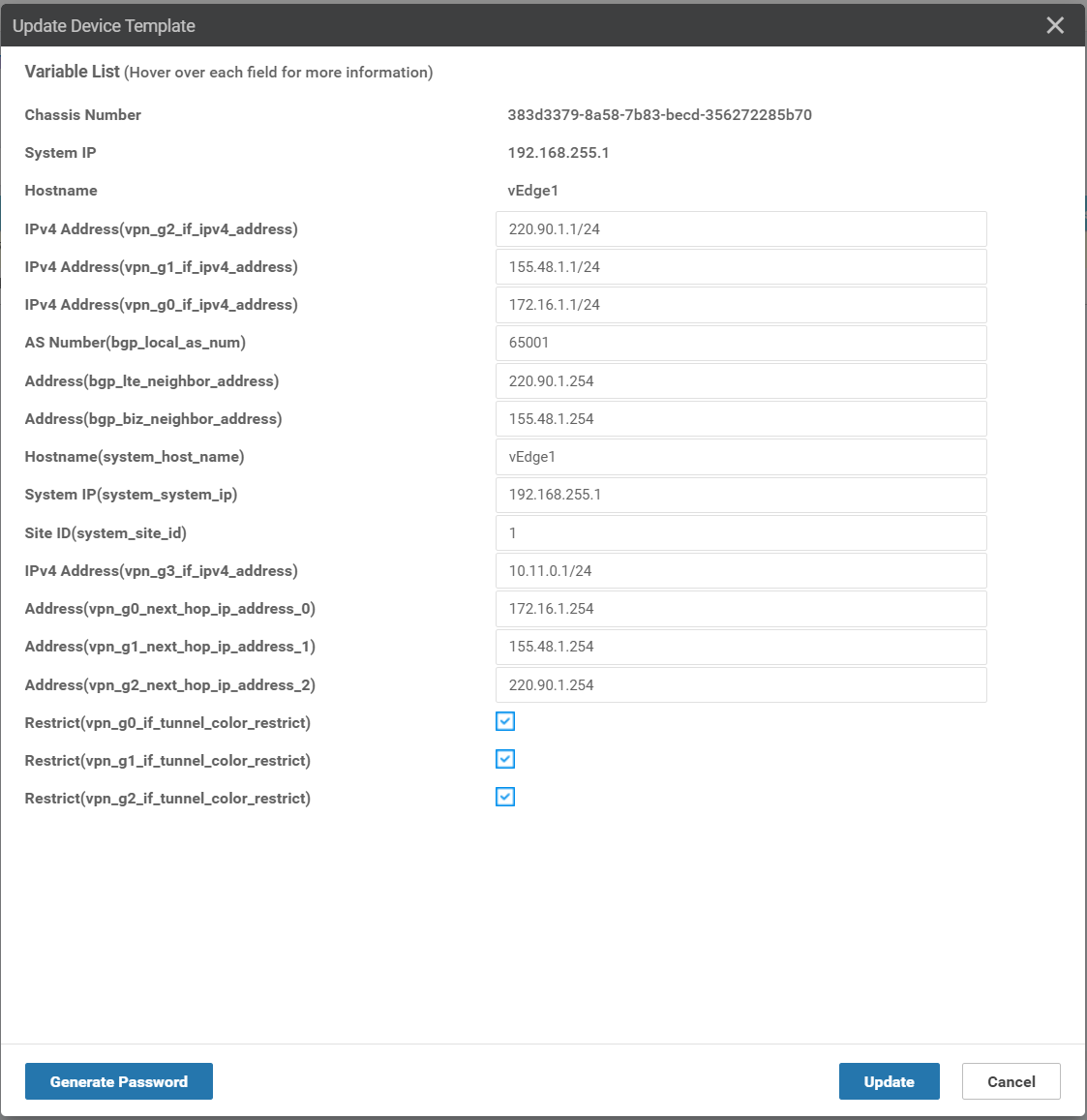
Let’s see the BFD connections after setting restrict attribute. There are only three BFD connections: biz-internet
<- -> biz-internet, mpls <- -> mpls, and lte <- -> lte.
vEdge1# sh bfd sessions
SOURCE TLOC REMOTE TLOC DST PUBLIC DST PUBLIC DETECT TX
SYSTEM IP SITE ID STATE COLOR COLOR SOURCE IP IP PORT ENCAP MULTIPLIER INTERVAL(msec) UPTIME TRANSITIONS
-------------------------------------------------------------------------------------------------------------------------------------------------------------------------------------------------------------
192.168.255.2 2 up biz-internet biz-internet 155.48.1.1 155.48.2.2 12346 ipsec 7 1000 0:01:25:28 0
192.168.255.2 2 up mpls mpls 172.16.1.1 172.16.2.2 12426 ipsec 7 1000 0:00:48:20 0
192.168.255.2 2 up lte lte 220.90.1.1 220.90.2.2 12426 ipsec 7 1000 0:00:48:20 0
3.2. Control BFD connections with Tunnel Groups
Only tunnels with matching tunnel groups, or no tunnel group defined, will form BFD connections. If using tunnel groups, all sites should define tunnel groups.
Let’s involve now the DC1-vEdge1 with vEdge1, vEdge2. Each WAN Edge has three colors: mpls, biz-internet, lte. We
want to restrict biz-internet, and set two tunnel groups:
- Group 400: biz-internet
- Group 500: mpls and lte
Configure the tunnel groups for each VPN Interface:
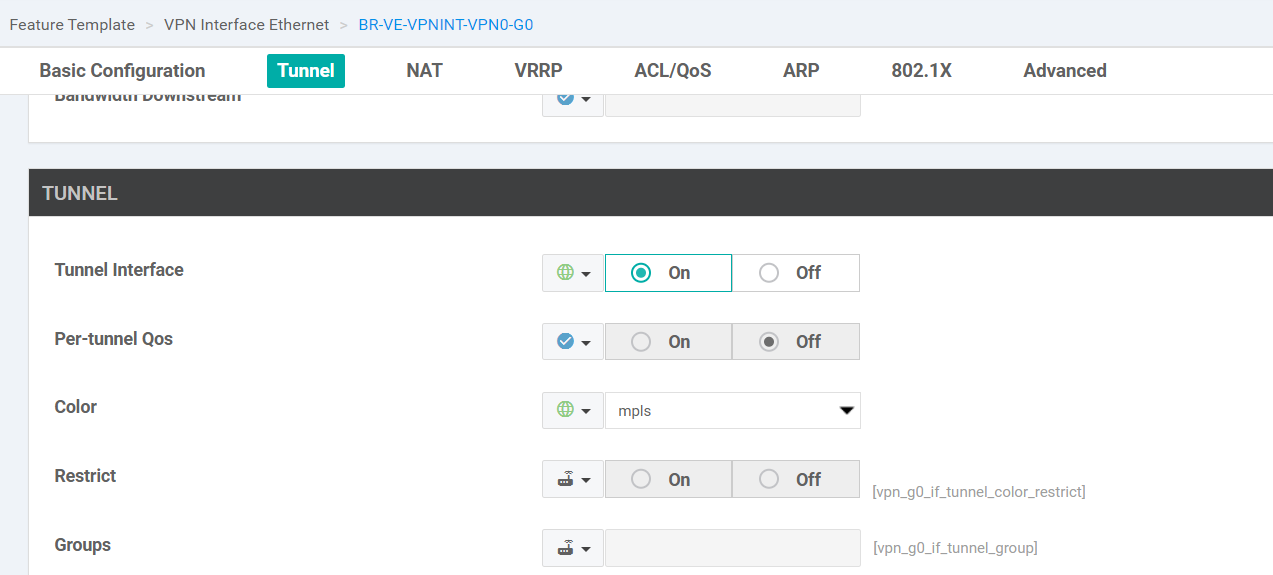
Push the configuration to the vEdge1, vEdge2, and DC1-vEdge1:
- Check the
restrictbox forbiz-internet - Set group accordingly for mpls, lte, and biz-internet.
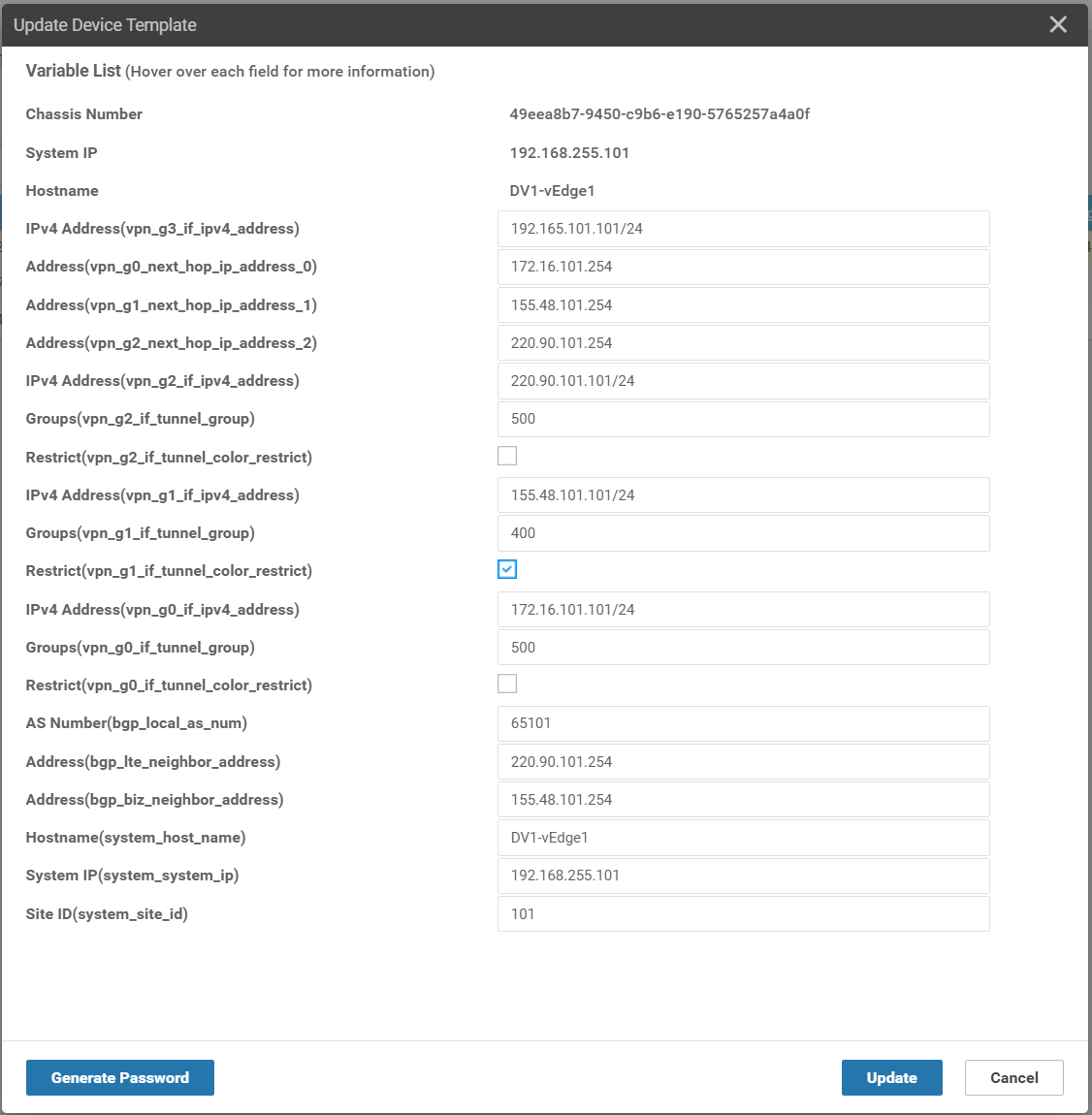
Let’s see the BFD connections among three devices:
DV1-vEdge1# show bfd sessions
SOURCE TLOC REMOTE TLOC DST PUBLIC DST PUBLIC DETECT TX
SYSTEM IP SITE ID STATE COLOR COLOR SOURCE IP IP PORT ENCAP MULTIPLIER INTERVAL(msec) UPTIME TRANSITIONS
-------------------------------------------------------------------------------------------------------------------------------------------------------------------------------------------------------------
192.168.255.1 1 up biz-internet biz-internet 155.48.101.101 155.48.1.1 12346 ipsec 7 1000 0:00:06:57 1
192.168.255.1 1 up mpls mpls 172.16.101.101 172.16.1.1 12406 ipsec 7 1000 0:00:06:57 1
192.168.255.1 1 up mpls lte 172.16.101.101 220.90.1.1 12406 ipsec 7 1000 0:00:06:57 0
192.168.255.1 1 up lte mpls 220.90.101.101 172.16.1.1 12406 ipsec 7 1000 0:00:06:57 0
192.168.255.1 1 up lte lte 220.90.101.101 220.90.1.1 12406 ipsec 7 1000 0:00:06:57 1
192.168.255.2 2 up biz-internet biz-internet 155.48.101.101 155.48.2.2 12346 ipsec 7 1000 0:00:10:15 1
192.168.255.2 2 up mpls mpls 172.16.101.101 172.16.2.2 12426 ipsec 7 1000 0:00:19:30 0
192.168.255.2 2 up mpls lte 172.16.101.101 220.90.2.2 12426 ipsec 7 1000 0:00:10:15 0
192.168.255.2 2 up lte mpls 220.90.101.101 172.16.2.2 12426 ipsec 7 1000 0:00:10:14 0
192.168.255.2 2 up lte lte 220.90.101.101 220.90.2.2 12426 ipsec 7 1000 0:00:19:28 0
vEdge1# show bfd sessions
SOURCE TLOC REMOTE TLOC DST PUBLIC DST PUBLIC DETECT TX
SYSTEM IP SITE ID STATE COLOR COLOR SOURCE IP IP PORT ENCAP MULTIPLIER INTERVAL(msec) UPTIME TRANSITIONS
-------------------------------------------------------------------------------------------------------------------------------------------------------------------------------------------------------------
192.168.255.2 2 up biz-internet biz-internet 155.48.1.1 155.48.2.2 12346 ipsec 7 1000 0:00:00:17 1
192.168.255.2 2 up mpls mpls 172.16.1.1 172.16.2.2 12426 ipsec 7 1000 0:00:00:17 1
192.168.255.2 2 up mpls lte 172.16.1.1 220.90.2.2 12426 ipsec 7 1000 0:00:00:17 2
192.168.255.2 2 up lte mpls 220.90.1.1 172.16.2.2 12426 ipsec 7 1000 0:00:00:17 0
192.168.255.2 2 up lte lte 220.90.1.1 220.90.2.2 12426 ipsec 7 1000 0:00:00:17 1
192.168.255.101 101 up biz-internet biz-internet 155.48.1.1 155.48.101.101 12366 ipsec 7 1000 0:00:00:17 1
192.168.255.101 101 up mpls mpls 172.16.1.1 172.16.101.101 12366 ipsec 7 1000 0:00:00:17 1
192.168.255.101 101 up mpls lte 172.16.1.1 220.90.101.101 12366 ipsec 7 1000 0:00:00:17 0
192.168.255.101 101 up lte mpls 220.90.1.1 172.16.101.101 12366 ipsec 7 1000 0:00:00:17 0
192.168.255.101 101 up lte lte 220.90.1.1 220.90.101.101 12366 ipsec 7 1000 0:00:00:17 1
vEdge2# show bfd sessions
SOURCE TLOC REMOTE TLOC DST PUBLIC DST PUBLIC DETECT TX
SYSTEM IP SITE ID STATE COLOR COLOR SOURCE IP IP PORT ENCAP MULTIPLIER INTERVAL(msec) UPTIME TRANSITIONS
-------------------------------------------------------------------------------------------------------------------------------------------------------------------------------------------------------------
192.168.255.1 1 up biz-internet biz-internet 155.48.2.2 155.48.1.1 12346 ipsec 7 1000 0:00:08:06 1
192.168.255.1 1 up mpls mpls 172.16.2.2 172.16.1.1 12406 ipsec 7 1000 0:00:08:06 1
192.168.255.1 1 up mpls lte 172.16.2.2 220.90.1.1 12406 ipsec 7 1000 0:00:08:06 2
192.168.255.1 1 up lte mpls 220.90.2.2 172.16.1.1 12406 ipsec 7 1000 0:00:08:06 0
192.168.255.1 1 up lte lte 220.90.2.2 220.90.1.1 12406 ipsec 7 1000 0:00:08:06 1
192.168.255.101 101 up biz-internet biz-internet 155.48.2.2 155.48.101.101 12366 ipsec 7 1000 0:00:11:25 1
192.168.255.101 101 up mpls mpls 172.16.2.2 172.16.101.101 12366 ipsec 7 1000 0:00:20:40 0
192.168.255.101 101 up mpls lte 172.16.2.2 220.90.101.101 12366 ipsec 7 1000 0:00:11:25 0
192.168.255.101 101 up lte mpls 220.90.2.2 172.16.101.101 12366 ipsec 7 1000 0:00:11:24 0
192.168.255.101 101 up lte lte 220.90.2.2 220.90.101.101 12366 ipsec 7 1000 0:00:20:39 0
4. Conclusion
This post is served as a record for my learning process of how to create, attach device templates to WAN Edge devices for BGP configuration. From time to time, whenever I forget something, I can always refer to this for specific details. If anyone finds it useful, it’s my pleasure!
Comments